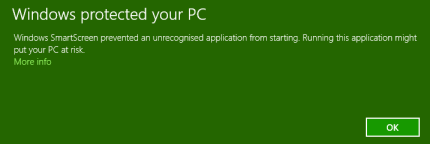
Here you can download the latest version of Klasse.
After entering your licence key you will be able to download the Klasse Installer.
Running the Installer program on your computer will install the Klasse software.
When installing Klasse 2.0 the first time, you should choose to download the complete package.
Please note: the complete package is large (600 Megabyte), and downloading may take several minutes.
When downloading updates to version 2.0 it is sufficient to only download the program itself (2 Megabyte).
On a separate page you can find an overview of the improvements realised in each version.
Please fill in your licence key, choose the download type and click the button.
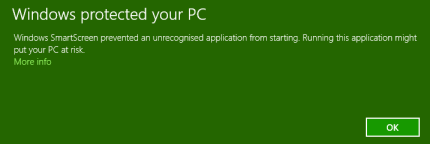
Click on More Info and a button will appear:
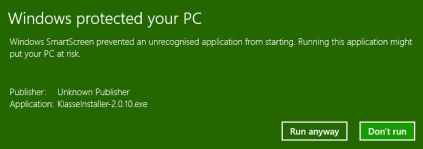
Ignore the warning by clicking Run anyway.
Next, you should tell Windows to allow the Installer to make changes to your computer.
After starting the Installer this message will appear:
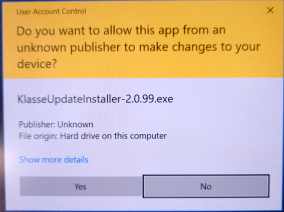
Click on Yes to allow the Installer to make changes to your computer.
Now the Installer will show the following message:
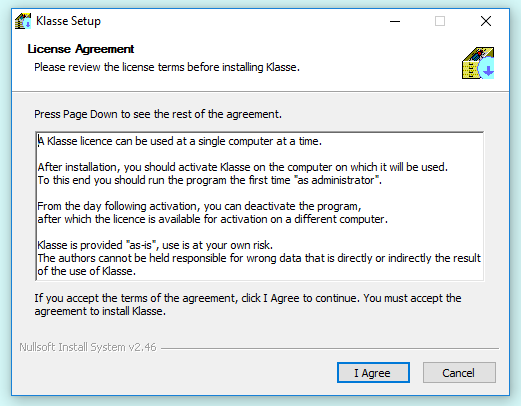
The next steps in the installation process are self-explaining.
You will have to click on I Agree, Next, Install and Close.
Klasse now has been installed on your computer: you will find the Klasse icon in the Start menu and on your desktop.
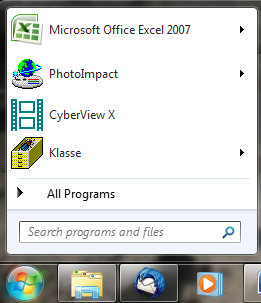
The first time you use Klasse, run it "as administrator.
Click the icon using the right mouse button, and choose "run as administrator".
The first time, Klasse will ask for your licence key.
Enter your licence key, and press button "Activate Klasse".
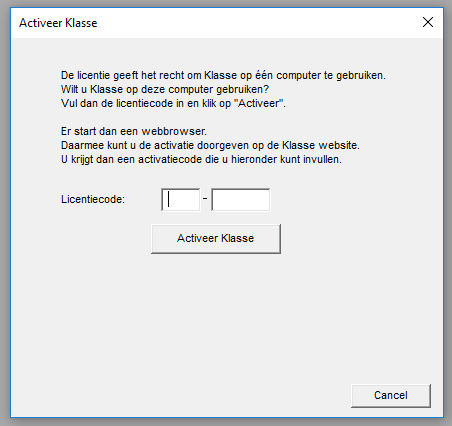
Now, a web browser will start. Here you will receive an "Activation key",
which you can then enter in the dialogue box in Klasse.
Now Klasse is ready for use!